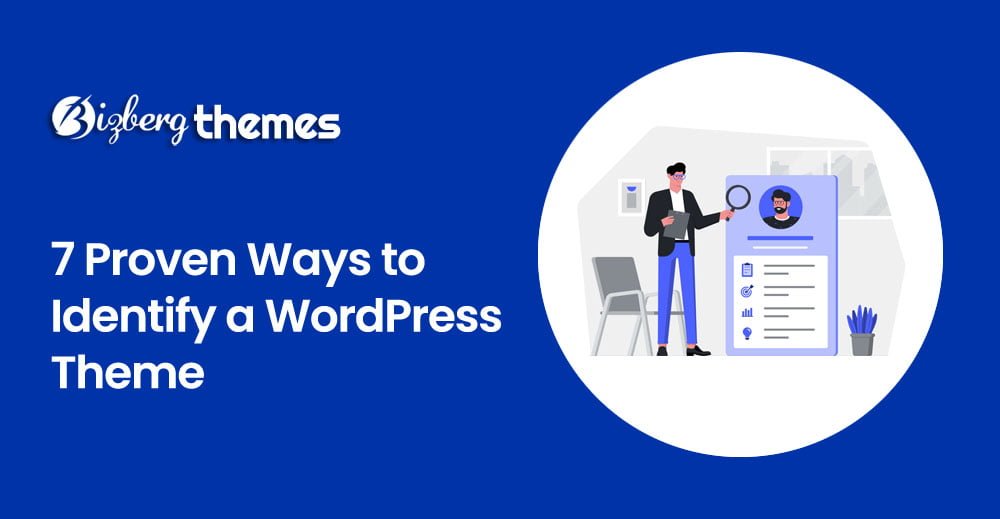Master Your WordPress Theme: 5 Proven Customization Tips for a Stunning Online Presence

Master Your WordPress Theme: 5 Proven Customization Tips for a Stunning Online Presence
Your WordPress theme is the digital canvas upon which your online presence is painted. It’s more than just aesthetics; it’s the foundation of your brand’s identity, the user experience you curate, and ultimately, the effectiveness of your website in achieving its goals. While many themes offer a robust starting point, true mastery lies in tailoring that foundation to your unique vision. This isn’t about chasing fleeting trends; it’s about crafting a timeless, engaging, and high-performing digital space that resonates with your audience.
In the vast digital landscape, standing out requires more than just a functional website. It demands a website that is visually compelling, intuitively navigable, and perfectly aligned with your brand’s personality. This is where the art of WordPress theme customization truly shines. Forget the generic; let’s explore five proven strategies to transform your chosen theme from a default setting into a powerful, personalized asset.
The Unseen Architect: Why Theme Customization Matters
Before we delve into the practical tips, it’s crucial to understand why this process is so vital. Your website is often the first point of contact a potential customer or follower has with your brand. A well-customized theme can:
- Reinforce Brand Identity: Visual consistency builds trust and recognition.
- Enhance User Experience (UX): An intuitive and visually pleasing site keeps visitors engaged.
- Improve Conversion Rates: Clear calls to action and a user-friendly flow guide visitors towards desired outcomes.
- Boost SEO Performance: Optimized layouts and faster loading times contribute to better search engine rankings.
- Differentiate You from the Competition: A unique design sets you apart in a crowded online space.
5 Proven Customization Tips for a Stunning Online Presence
Let’s roll up our sleeves and explore how to make your WordPress theme work for you, not the other way around.
1. Embrace the Power of the Customizer, But Know Its Limits
The built-in WordPress Theme Customizer is your friendly starting point. It’s designed for intuitive, real-time adjustments to elements like colors, fonts, layouts, and widgets. Think of it as the welcome mat to your theme’s customization capabilities.
Creative Application: Instead of just picking colors that “look nice,” consider your brand’s emotional resonance. Does your brand evoke serenity? Perhaps a palette of calming blues and soft greens. Is it bold and energetic? Think vibrant oranges or deep reds. Use the customizer to consistently apply these brand colors across headings, buttons, and links. Experiment with font pairings that reflect your brand’s personality – a sans-serif for modern professionalism, a serif for classic elegance.
Key Takeaway: Leverage the Customizer for fundamental visual tweaks. However, for deeper structural changes or unique functionalities, you’ll need to venture beyond.
Customizer Focus Areas:
| Area | Impact on Presence |
|---|---|
| Color Palette | Brand consistency, emotional appeal. |
| Typography | Brand personality, readability. |
| Layouts | User flow, visual hierarchy. |
| Widgets | Content organization, functionality display. |
| Header/Footer | Branding, essential navigation, contact info. |
2. Dive into CSS: The Language of Visual Control
When the Customizer reaches its boundaries, Cascading Style Sheets (CSS) becomes your most powerful ally. CSS is the bedrock of web design, dictating how elements are displayed. Learning basic CSS, or knowing where to inject custom CSS, unlocks a new level of control.
Creative Application: Imagine you love your theme’s overall structure but want to add subtle hover effects to your navigation menu or create unique borders around your call-to-action buttons. This is where custom CSS excels. You can target specific elements and apply your own styles. For instance, to add a gentle pulse animation to a “Learn More” button, you might write CSS that gradually increases its opacity. Or, to make your blog post titles stand out, you could add a subtle text shadow with custom CSS.
Where to Inject Custom CSS:
- Theme Customizer (Additional CSS): The easiest and safest option for smaller tweaks.
- Child Themes: The recommended method for more extensive CSS modifications.
- Custom CSS Plugins: Offer a user-friendly interface for managing CSS.
CSS Customization Opportunities:
| Element | Creative Enhancement Examples |
|---|---|
| Buttons | Unique hover states, gradient fills, border animations. |
| Navigation | Subtle background changes on scroll, animated underlines. |
| Images | Parallax effects, custom borders, asymmetrical framing. |
| Typography | Text transformations (e.g., uppercase), letter spacing tweaks. |
| Sections | Custom background patterns, subtle dividers between content blocks. |
3. Harness the Power of Plugins for Enhanced Functionality and Design
Plugins are the versatile tools in your WordPress arsenal, extending your theme’s capabilities far beyond its initial design. From page builders that offer drag-and-drop design interfaces to plugins that add unique content types or enhance SEO, plugins are crucial for a truly customized experience.
Creative Application: Think beyond basic contact forms. Need to showcase your portfolio with an interactive masonry grid? There’s a plugin for that. Want to create visually stunning timelines or comparison tables? Plugins can deliver. Page builders like Elementor or Beaver Builder allow you to design entirely custom layouts, effectively overriding parts of your theme’s default structure to create unique landing pages, service sections, or even entire custom post templates. This empowers you to build visually rich experiences without needing to touch code.
Essential Plugin Categories for Customization:
| Plugin Type | Purpose |
|---|---|
| Page Builders | Drag-and-drop design of custom layouts and pages. |
| Form Builders | Advanced contact forms, lead generation forms, surveys. |
| Gallery Plugins | Visually appealing display of images and media. |
| SEO Plugins | Optimize content for search engines, improve site structure. |
| Performance | Enhance website speed and user experience through optimization. |
4. Prioritize User Experience (UX) and Accessibility
A beautiful website is only half the battle; it must also be a pleasure to use. Prioritizing UX ensures that your visitors can easily find what they’re looking for, engage with your content, and complete their desired actions. Accessibility ensures your site is usable by everyone, regardless of their abilities.
Creative Application: Consider the journey your visitor takes. Is the navigation intuitive? Are calls to action clearly visible and compelling? Use your theme’s customization options and plugins to create clear visual hierarchy. This means using headings effectively, employing sufficient white space, and ensuring that important elements (like buttons or links) are visually distinct. Furthermore, check that your color contrasts are sufficient for readability and that your site is navigable via keyboard. Many themes offer accessibility features; ensure you’re aware of and utilizing them.
UX & Accessibility Checklist:
| Aspect | Best Practice |
|---|---|
| Navigation | Clear, consistent, and easily accessible menus. |
| Readability | Legible fonts, adequate line spacing, and contrast. |
| Calls to Action | Prominent buttons, clear and concise text. |
| Mobile Responsiveness | Seamless experience across all devices. |
| Page Load Speed | Optimized images and code for quick loading. |
| Alt Text | Descriptive text for all images for screen readers. |
| Keyboard Nav | Ensure all interactive elements are accessible with a keyboard. |
5. Embrace the Child Theme: The Foundation of Safe Customization
When you start making significant modifications to your theme’s core files (like PHP templates), you run the risk of losing your customizations when the theme is updated. This is where child themes come in. A child theme inherits the look and functionality of its parent theme but allows you to make modifications safely.
Creative Application: Think of your child theme as your dedicated workshop. You can experiment with adding custom page templates to create unique layouts for specific services, modify template files to change how your blog posts are displayed, or even add entirely new functionalities that are specific to your website’s purpose. This layered approach ensures that your parent theme remains pristine, receiving updates without overwriting your unique creations. It’s the most professional and sustainable way to customize a WordPress theme.
Child Theme Advantages:
| Benefit | Significance |
|---|---|
| Update Security | Your customizations are safe from parent theme updates. |
| Modularity | Organizes your custom code and templates. |
| Experimentation | Allows for safe testing of new designs and features. |
| Future-Proofing | Ensures long-term maintainability of your site. |
Cultivating Your Digital Identity
Mastering your WordPress theme is an ongoing journey of refinement. By strategically applying these five proven customization tips – embracing the Customizer, delving into CSS, leveraging plugins, prioritizing UX and accessibility, and utilizing child themes – you can transform a standard theme into a powerful engine for your online presence. Your website is not just a digital brochure; it’s a dynamic reflection of your brand, an engaging platform for your audience, and a crucial tool for achieving your goals. Start customizing, and watch your online presence flourish.
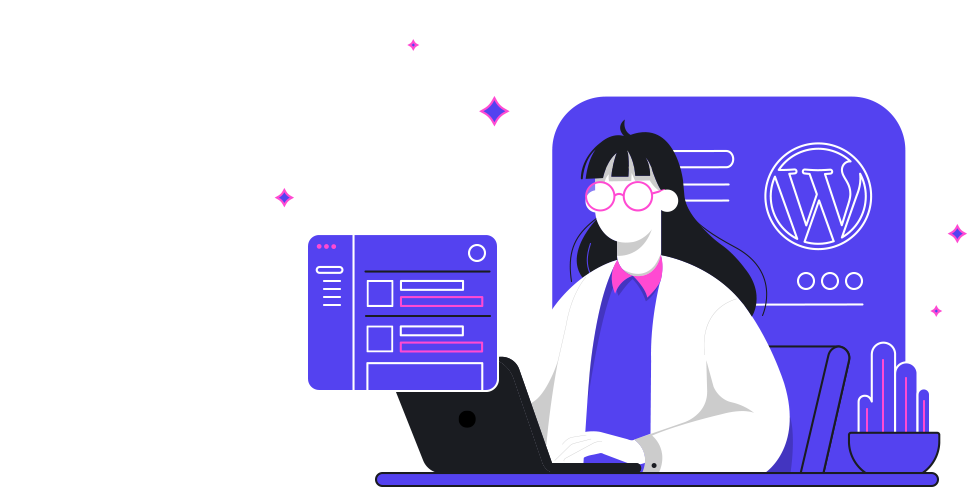
Additional Information
It’s great you’re looking to master your WordPress theme! A well-customized theme is the cornerstone of a stunning online presence, effectively communicating your brand, engaging visitors, and ultimately driving your goals. As the search results highlight, understanding how to customize your WordPress theme is crucial whether you’re a novice or a seasoned webmaster (10Web). This guide dives deeper into five proven customization tips, drawing insights from recent trends and expert advice to help you elevate your website’s appearance and functionality.
Master Your WordPress Theme: 5 Proven Customization Tips for a Stunning Online Presence
Your WordPress theme is the visual foundation of your website. While many themes offer a good starting point, true differentiation and brand impact come from thoughtful customization. Going beyond the default settings allows you to tailor your site to your unique style, meet specific functional needs, and create a truly captivating online presence (Medium). This guide provides actionable tips to help you customize your WordPress theme like a pro, making your website stand out in the vast digital landscape (mywptutorials.com).
1. Leverage the WordPress Customizer for Core Visual Tweaks
The built-in WordPress Customizer is your first and most accessible tool for theme customization. It offers a live preview, allowing you to see changes as you make them, which is invaluable for iterative design (10Web).
Deep Dive & Analysis:
- What it is: The Customizer is a powerful, user-friendly interface found under Appearance > Customize in your WordPress dashboard. It provides options to modify aspects like colors, typography, layout, widgets, menus, and header/footer content.
- Why it’s crucial: It’s designed for ease of use, making it ideal for beginners and for making quick, fundamental changes without touching code. This allows you to experiment safely and efficiently.
- Advanced Utilization:
- Color Palettes: Don’t just pick random colors. Develop a cohesive color palette that aligns with your brand identity. Use online tools like Coolors.co or Adobe Color to generate harmonious schemes. Consider accessibility by ensuring sufficient contrast between text and background colors.
- Typography: Fonts significantly impact readability and brand perception. Choose fonts that are easy to read on various screen sizes and that reflect your brand’s personality. Google Fonts offers a vast library of free, high-quality fonts. Experiment with font pairings for headings and body text.
- Layout Options: Many themes offer pre-defined layout options (e.g., full-width, boxed, sidebar positions). Use these to structure your content logically and improve user experience.
Example: If your brand is sleek and modern, you might opt for sans-serif fonts, a minimalist color scheme with a single accent color, and a clean, full-width layout.
2. Embrace a Child Theme for Safe and Scalable Modifications
When you need to go beyond the Customizer’s options, especially for CSS or template file modifications, a child theme is non-negotiable.
Deep Dive & Analysis:
- What it is: A child theme inherits the look, feel, and functionality of its parent theme. Crucially, any customizations you make are applied to the child theme, leaving the parent theme untouched.
- Why it’s crucial: When the parent theme is updated (which is essential for security and new features), your customizations in the parent theme would be overwritten. A child theme ensures your modifications persist through parent theme updates, preventing data loss and rework.
- Advanced Utilization:
- CSS Customization: Use the “Additional CSS” section within the Customizer, or create a
style.cssfile within your child theme to override parent theme styles. This is where you can fine-tune spacing, borders, specific element appearances, and more to perfectly match your vision. - Template File Overrides: If you need to change the structure of specific theme files (like
header.php,footer.php, or single post templates), you can copy these files from the parent theme into your child theme’s directory and modify them there. WordPress will automatically use the child theme’s version when available. - Functionality Hooks: Many themes use WordPress action and filter hooks. You can leverage these in your child theme’s
functions.phpfile to add or modify functionality without directly editing core theme files.
- CSS Customization: Use the “Additional CSS” section within the Customizer, or create a
Example: You want to change the default button color and shape. You’d add specific CSS rules targeting button elements in your child theme’s style.css file.
3. Strategically Utilize Widgets and the Block Editor (Gutenberg) for Dynamic Content
Modern WordPress themes are increasingly designed to work seamlessly with the Block Editor (Gutenberg) and a robust widget system, allowing for more dynamic content creation and layout control.
Deep Dive & Analysis:
- What it is:
- Widgets: These are blocks of content that can be placed in designated widget areas of your theme (e.g., sidebars, footers).
- Block Editor (Gutenberg): This is WordPress’s native content editor, which uses a block-based system for building pages and posts, offering greater flexibility in layout and content presentation.
- Why it’s crucial: They empower you to create diverse page layouts and easily add specific content types without needing custom code for every element. This is key to building a website that not only looks good but also functions effectively (Macronimous.com).
- Advanced Utilization:
- Widget Areas: Explore all the widget areas your theme provides. You can add social media feeds, contact forms, email opt-ins, recent posts, or custom HTML to these areas to enhance user engagement and functionality.
- Block Editor Power: Beyond basic text and images, explore advanced blocks like:
- Columns: Create multi-column layouts within your content.
- Cover Image: Add striking hero sections to your pages.
- Gallery: Showcase multiple images in visually appealing arrangements.
- Reusable Blocks: Save frequently used block combinations for easy reuse across your site.
- Theme-Specific Blocks: Many modern themes integrate custom blocks that extend functionality, such as testimonial blocks, service blocks, or portfolio blocks.
- Page Builders (Optional but Powerful): While the Block Editor is powerful, consider integrating a page builder plugin like Elementor or Beaver Builder if your theme doesn’t offer extensive layout control. These offer drag-and-drop interfaces for complex page designs.
Example: For your “About Us” page, you might use the Block Editor to create sections with a large hero image (Cover block), followed by columns for team member bios, and a final section showcasing company values with icon blocks.
4. Optimize Images and Media for Performance and User Experience
A visually stunning website is useless if it loads slowly. Image optimization is a critical, often overlooked, aspect of theme customization that directly impacts user experience and SEO.
Deep Dive & Analysis:
- Why it’s crucial: Large, unoptimized images are a primary cause of slow website loading times. This leads to higher bounce rates, poor search engine rankings, and frustrated visitors (cpluz.com).
- Advanced Utilization:
- Image Compression: Before uploading, compress your images using tools like TinyPNG, JPEGmini, or online optimizers. This reduces file size without significant loss of quality.
- Image Sizing: Upload images at the dimensions they will be displayed. Don’t upload a 4000px wide image if it will only be shown at 800px wide. WordPress offers built-in image resizing, but starting with appropriately sized images is best.
- Responsive Images: Ensure your theme and your image handling support responsive images. This means the browser will automatically serve the most appropriate image size based on the user’s device screen. Most modern themes and WordPress versions handle this well, but it’s worth verifying.
- Lazy Loading: This technique defers the loading of images until they are visible in the user’s viewport. It significantly speeds up initial page load times. Many modern themes and WordPress versions (5.5+) include native lazy loading. You can also use plugins for more control.
- Alt Text: Always provide descriptive alt text for your images. This is crucial for SEO (helping search engines understand your images) and accessibility (for screen readers used by visually impaired users).
Example: When adding a large banner image to your homepage, compress it using TinyPNG, resize it to a maximum width of 1920px, and add descriptive alt text like “Modern office space with natural light and team collaboration.”
5. Integrate Essential Plugins for Enhanced Functionality and Design
While your theme provides the visual framework, plugins are the workhorses that add specific functionalities. Choosing and integrating them thoughtfully is a key part of customization.
Deep Dive & Analysis:
- Why it’s crucial: Plugins allow you to extend your website’s capabilities, from contact forms and SEO optimization to e-commerce and security. This avoids the need for custom coding for common features, saving time and resources (Macronimous.com).
- Advanced Utilization:
- SEO Plugins: Yoast SEO or Rank Math are essential for on-page optimization, helping your content rank higher in search results.
- Contact Form Plugins: Gravity Forms, WPForms, or Contact Form 7 allow you to easily create professional contact forms.
- Caching Plugins: W3 Total Cache or WP Super Cache significantly improve website speed by creating static versions of your pages.
- Security Plugins: Wordfence or Sucuri add robust security measures to protect your site from malware and hacking attempts.
- Performance Optimization Plugins: Smush or Imagify can further optimize images and CSS/JavaScript files.
- Page Builder Plugins: As mentioned earlier, if your theme lacks extensive design flexibility, page builders can be invaluable.
- Customization Synergy: Ensure your chosen plugins integrate well with your theme. For instance, a good form plugin will respect your theme’s styling, or allow you to easily match the form’s appearance to your site’s branding.
Example: To create an engaging blog, you might use Yoast SEO for optimization, a contact form plugin for reader inquiries, a caching plugin for speed, and a social sharing plugin to encourage content distribution.
Conclusion: A Continuously Evolving Masterpiece
Mastering your WordPress theme is not a one-time task but an ongoing process. By implementing these five proven customization tips – leveraging the Customizer, using child themes, utilizing widgets and the Block Editor effectively, optimizing media, and integrating essential plugins – you equip yourself to build and maintain a truly stunning online presence. Remember that consistent learning and adaptation are key, as both WordPress and the digital landscape are constantly evolving (Techboratory.com). For those seeking to elevate their efforts even further, consider partnering with a professional WordPress theme customization service to craft that captivating and high-performing website (Medium).